How to Modify Default Port of VP Server’s Content Repository
In latest version 16.0 Visual Paradigm introduced a new Form Builder feature (supported in Professional Edition or above) which allow user to create executable forms using visual editor. The designed form can go live for data collection. For on-premises Teamwork Server or local workspace (local personal server) the data collected by the forms will be stored in the local Content Repository within the server. Subject to user’s environment the default port used by Content Repository may conflict with other services on user’s computer. In case conflict was found user can change the port used by Content Repository. To change the port number of Content Repository:
-
- Shutdown VP Server or local repository.
- If your team is using on-premises Teamwork Server which is configured to run as system service then you can stop it by stopping the system service.
- If you using local workspace you can then simply shutdown your VP application.
- Go to the following folder:
- Teamwork Server: %VP Server%/webserver/webapps/ROOT/WEB-INF/node/
- Local workspace:
- Windows: %localappdata%\VisualParadigm\embedded_server\VPServer\ webserver/webapps/ROOT/WEB-INF/node/
- Linux: ~/.config/VisualParadigm/embedded_server/VPServer/webserver/webapps/ROOT/WEB-INF/node/
- Mac: ~/Library/Application Support/VisualParadigm/embedded_server/vPServer/webserver/webapps/ROOT/WEB-INF/node/
- Open the content-repository.conf with a text editor.
- Add the following section to the file, and specify the port available in your system to be use by Content Repository.
- If your VP Server already run with modified port number then please change the vpserver URL to correct port. Save the change and close the text editor.
- Modify the startup script.
- Teamwork Server
- For VP Server on Windows start with script, or for VP server on Linux/Mac
- Go to %VP Server%/webserver/bin to edit catalina.bat / catalina.sh
- Locate the line set JAVA_OPTS=%JAVA_OPTS% -Xms256m -Xmx1024m and add the argument -Dcontentrepository.url=http://localhost:%port%/, replace the %port% with the port number you modified in step 4.
- For VP Server on Windows start as system service
- Go to %VP Server%/webserver/bin
- Right click on vpserverw.exe and select Run as administrator.
- Switch to Java tab and add -Dcontentrepository.url=http://localhost:%port%/ to Java Options. Replace the %port% with the port number you modified in step 4.
- Press OK to close the VP Server Properties dialog.
- For VP Server on Windows start with script, or for VP server on Linux/Mac
- Local workspace
- Go to bin folder of the local server
- Windows: %localappdata%\VisualParadigm\embedded_server\VPServer\ webserver/bin/
- Linux: ~/.config/VisualParadigm/embedded_server/VPServer/webserver/bin/
- Mac: ~/Library/Application Support/VisualParadigm/embedded_server/vPServer/webserver/bin/
- Edit catalina.bat / catalina.sh
- Locate the line set JAVA_OPTS=%JAVA_OPTS% -Xms256m -Xmx1024m and add the argument -Dcontentrepository.url=http://localhost:%port%/, replace the %port% with the port number you modified in step 4.
- Go to bin folder of the local server
- Teamwork Server
- Startup VP Server.
Now the content repository of your VP Server will run on your modified port.
Related Know-how
Related Link
- Shutdown VP Server or local repository.

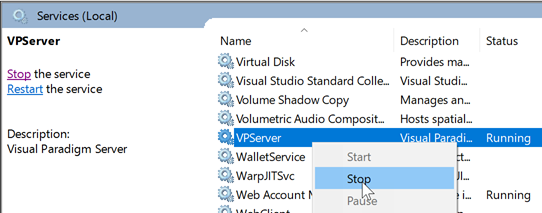
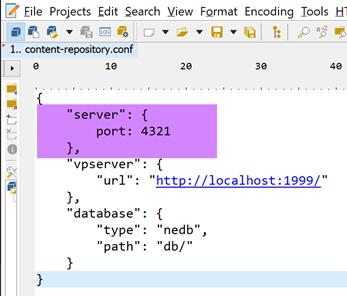
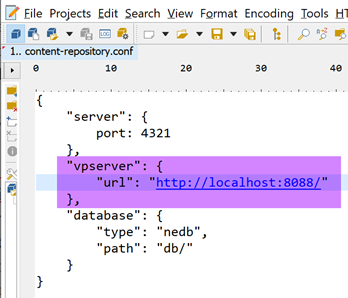

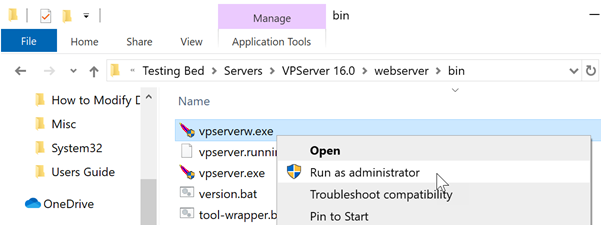


Leave a Reply
Want to join the discussion?Feel free to contribute!