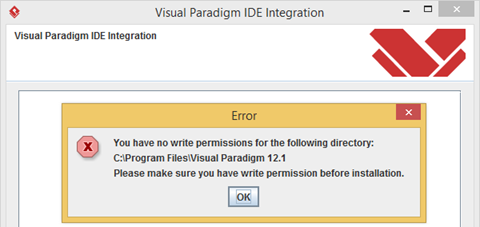Export active diagram as image via Open API
Visual Paradigm’s Open API is a powerful tool which allow user to extend the functionalities of Visual Paradigm software. With Open API you not just allow to access the model information, but also allow to export diagram into images. Read more
Progressively Develop Conceptual, Logical and Physical ERDs
 Entity-Relationship Diagrams (ERDs) come in 3 types in general. They describe data models on 3 levels of abstraction – conceptual, logical and physical, ranging from high-level ideas to details required for implementation. With Visual Paradigm, you can systematically and easily progress through these stages of development in data modeling.
Entity-Relationship Diagrams (ERDs) come in 3 types in general. They describe data models on 3 levels of abstraction – conceptual, logical and physical, ranging from high-level ideas to details required for implementation. With Visual Paradigm, you can systematically and easily progress through these stages of development in data modeling.
Far from a copy & paste function only, you can actually develop a logical or physical design from a conceptual diagram, with the design tracing ability.
For example, if a new staff comes on board to work on a project’s physical design ERD, he/she can click on a database table to trace where this idea originally comes from in the conceptual diagram (to which it is inherently linked by Visual Paradigm). This function will not only bring relief to the staff but also help safeguard the project’s quality along the way.
In this article, we will show you an example on how to create a conceptual ERD and transit it to a physical ERD, from which you can generate a DLL file for database implementation. Read more
How to Register your Visual Paradigm Community Edition Software
 Visual Paradigm Community Edition is a FREE UML drawing tool for you to create professional-look UML diagrams easily and quickly thought its award-winning diagramming interface. Visual Paradigm Community Edition supports not only UML but also ERD and SysML. Students and UML beginners like to learn and practice UML and modeling skills with Visual Paradigm Community Edition. Open source and community groups use Visual Paradigm Community Edition to document their software projects and publish the output to their Web pages/blogs. In this article we will show you how to register and activate your Visual Paradigm Community Edition. Read more
Visual Paradigm Community Edition is a FREE UML drawing tool for you to create professional-look UML diagrams easily and quickly thought its award-winning diagramming interface. Visual Paradigm Community Edition supports not only UML but also ERD and SysML. Students and UML beginners like to learn and practice UML and modeling skills with Visual Paradigm Community Edition. Open source and community groups use Visual Paradigm Community Edition to document their software projects and publish the output to their Web pages/blogs. In this article we will show you how to register and activate your Visual Paradigm Community Edition. Read more
Control diagram preview image in Doc. Composer using Open API
The Doc. Composer allows you to create document for your model in a fully customized way. For diagrams presented on a Doc. Composer, instead of showing the entire diagram you may want to have it focused on a specific part of a diagram. Instead of adjust the zoom ratio and scroll position manually in Doc. Composer, you can also do it with the Open API. In this article we will show you how to make use of Open API to adjust the zoom ratio and scroll position of the diagram image in Doc. Composer. Read more
Permission error when perform IDE Integration
When perform IDE Integration you may receive error complain Visual Paradigm didn’t have sufficient permission for perform the integration.
Using Business Key in ERD
In database design, instead of using primary key we may also use various business keys (also known as alternate key) to unique identify records. The use of business key give you different perspective on identify records from your database tables. In Visual Paradigm you can use these business key to establish relationships with other entities. In this article we will show you how to make use of the business key to relating entities. Read more
Using “Favorite” Folder in File Chooser
 To increase the efficiency of modeling, you may have a specific folder in your machine to store relevant materials, such as documentations and projects, so that you can easily pick up what you need. In consideration of this, our file/directory choosers allows you to add those folders favorite. Once you add a folder as favorite, you can revisit the folder by clicking on the favorite link whenever you want to pick up the materials inside.
To increase the efficiency of modeling, you may have a specific folder in your machine to store relevant materials, such as documentations and projects, so that you can easily pick up what you need. In consideration of this, our file/directory choosers allows you to add those folders favorite. Once you add a folder as favorite, you can revisit the folder by clicking on the favorite link whenever you want to pick up the materials inside.
How to enter shape name in multiple lines?
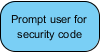 Sometimes, you may want to give a shape a long name. If the name is so long that it reaches the shape border, it will automatically wrapped. If you dislike the auto wrapping behavior, you can add line breaks to appropriate position yourself. In this article you will learn how to add a line break when editing a shape’s name inline.
Sometimes, you may want to give a shape a long name. If the name is so long that it reaches the shape border, it will automatically wrapped. If you dislike the auto wrapping behavior, you can add line breaks to appropriate position yourself. In this article you will learn how to add a line break when editing a shape’s name inline.
Output model elements in tabular form with Doc. Composer
Doc. Composer comes with a set of built-in element templates written in XML, and you can also create and edit your own templates. In this article we will show you how to create a template to list out all the use cases in your project, by modifying from one of the default bundled template.
Suppose the project we working on already have use case diagrams plus some use cases, to output all use cases in a single table with Doc. Composer: Read more
How to update VP Server (prior to 14.0)
| For version 14.0 or above please reference to How to update VP Server for update instructions. |
 VP Server is an integrated server providing the facilities including Teamwork operation support, Hosting of floating license and Centralized update server. Upgrade VP Server to new build, or even new version is extremely easy and can be done in few clicks. This article will teach you how to update your VP Server using the build-in update feature.
VP Server is an integrated server providing the facilities including Teamwork operation support, Hosting of floating license and Centralized update server. Upgrade VP Server to new build, or even new version is extremely easy and can be done in few clicks. This article will teach you how to update your VP Server using the build-in update feature.