How to upgrade Visual Paradigm (with Subscription License) to New Version
 From time to time, Visual Paradigm releases new version which covers bunch of new features and enhancements. Thanks to the maintenance contract system, you can upgrade to new version without extra cost as long as your license is covered with maintenance contract. This article will teach you how to upgrade your Visual Paradigm in subscription license to new version.
From time to time, Visual Paradigm releases new version which covers bunch of new features and enhancements. Thanks to the maintenance contract system, you can upgrade to new version without extra cost as long as your license is covered with maintenance contract. This article will teach you how to upgrade your Visual Paradigm in subscription license to new version.
Knowing which type of license you are using
If you are not sure you are running the single seat license, floating license or a subscription license, you can follow the article below to find out which type of license you are using.
Find out the Type of Visual Paradigm License You Are Using
If you are using single seat license then please follow the procedures at How to Upgrade Visual Paradigm (With Single Seat License) to New Version to perform the upgrade. And if you are using the floating license then please follow the procedures at How to Upgrade Visual Paradigm (With Floating License) to New Version to perform the upgrade.
Upgrade your Visual Paradigm
Upgrade the Visual Paradigm with subscription to new version is pretty simple by simply running the Visual Paradigm Update to get it done. The Visual Paradigm Update can be launched from your Start menu (MS Windows) or from the bin folder of the installation directory (all platforms).
Note that the upgrade process requires write permission to the Visual Paradigm installation directory. For Windows user, you are recommended to run Visual Paradigm Update as administrator in order to obtain the required permission. This can be done by right click on the icon and select Run as administrator.
For Mac user Visual Paradigm Update can launch under Help > Update in application toolbar.
After launching the Visual Paradigm Update, select Visual Paradigm update server as the update source, then press Check Updates to proceed.
You will be prompted when new version is available. Select the new version and press Perform upgrade to proceed.
The Visual Paradigm Update first upgrades and restarts itself, and then the build number of the latest release will be shown. You can press the Perform upgrade button again to continue.
After that the Visual Paradigm Update will download the upgrade from Internet to upgrade the software. Once the upgrade is finished, your software will be readied to use in new version.
If you are using VPository…
For VPository user you will need to also upgrade your VPository to new version. But don’t worry, you never need to make your hands dirty for any maintenance work with your VPository as Visual Paradigm Support Team manages it for you. This includes regular backup and perform server upgrade. Please follow the article How to upgrade your VPository to new version to upgrade your VPository after you upgrade your Visual Paradigm software to new version.
The upgrade of your VPository will be done within 1 working day and we will notify you by email when finished. Once our notification arrives, that means your VPository is back online and you are ready to work with it again.
Common Problems
Visual Paradigm Update says it cannot connect to update server
This is probably caused by a bad Internet connection or your system needs proxy server for accessing Internet. If you need to use proxy server to access for Internet, you can then check the Use proxy server check box and fill in the proxy host and port as well as your login information (if needed).
You can also press the Proxy Setting button at the bottom left corner of Visual Paradigm Update to configure the proxy server before proceed to upgrade.
Visual Paradigm complains there is no license for new version
During the upgrade process, the Visual Paradigm Update prompts you that you don’t have the license available for the new version.
This is caused by your subscription period is over. You can login to your Customer Service Center account and renew your subscription to continue using the software and get the upgrade. You can contact Visual Paradigm’s support team for any questions about performing upgrade as well as the subscription status of your licenses.
Visual Paradigm Update doesn’t show there is a new version available
For users who are using Visual Paradigm prior to version 10.2 may need to run the Visual Paradigm Update twice in order to do the complete upgrade. The first run will update the software to the latest build on the current running version, while the second run will upgrade to the latest version.
Related Know-how |
Related Links |

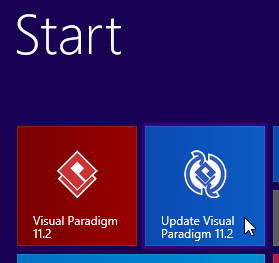
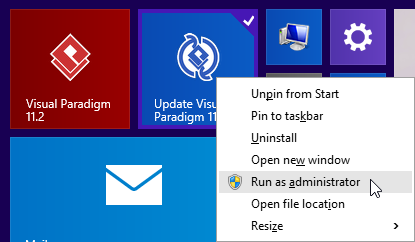
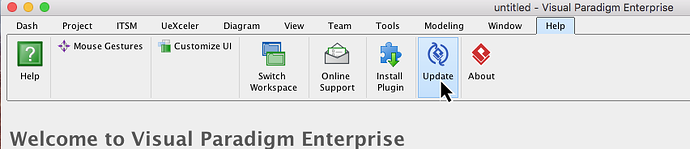
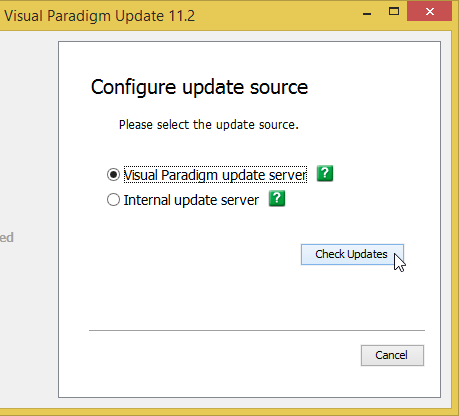
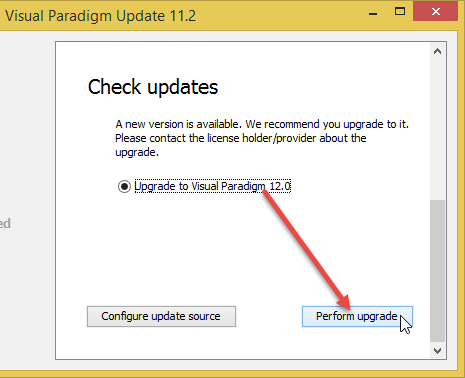
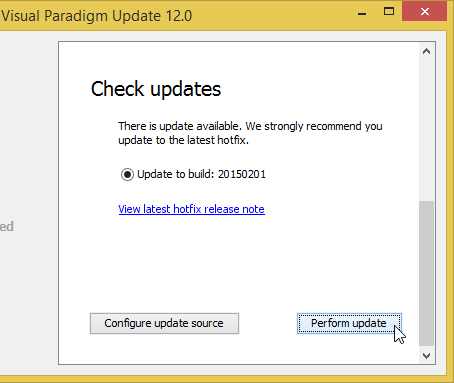
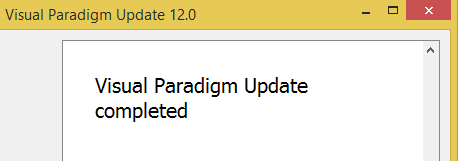
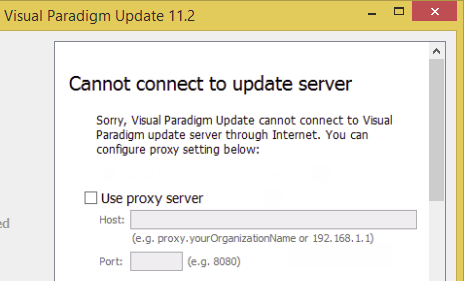
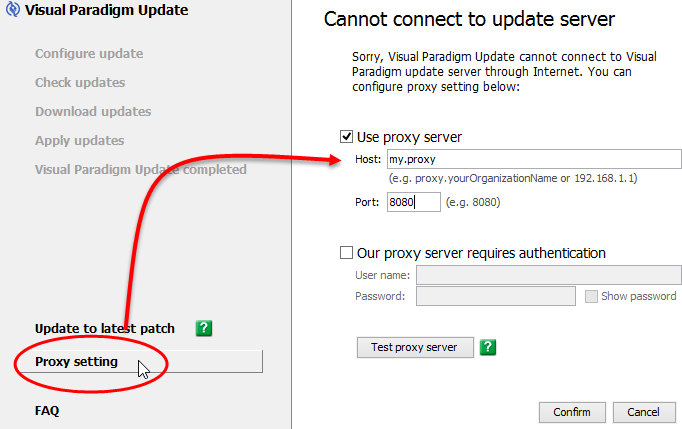
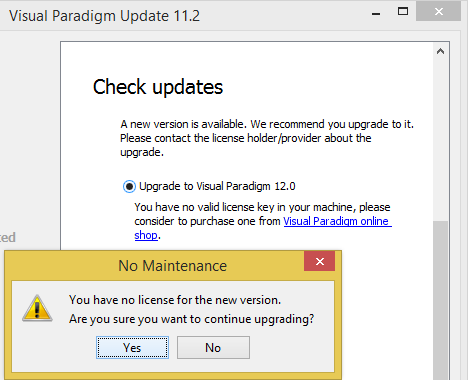

Leave a Reply
Want to join the discussion?Feel free to contribute!