How to update VP Server (prior to 14.0)
| For version 14.0 or above please reference to How to update VP Server for update instructions. |
 VP Server is an integrated server providing the facilities including Teamwork operation support, Hosting of floating license and Centralized update server. Upgrade VP Server to new build, or even new version is extremely easy and can be done in few clicks. This article will teach you how to update your VP Server using the build-in update feature.
VP Server is an integrated server providing the facilities including Teamwork operation support, Hosting of floating license and Centralized update server. Upgrade VP Server to new build, or even new version is extremely easy and can be done in few clicks. This article will teach you how to update your VP Server using the build-in update feature.
To update your VP Server
- Download the latest release of VP Server WebApp package. You can login to your Customer Service Center account and switch to the Download tab to download it. Make sure you are downloading the WebApp package but NOT other installation files.
- Open the browser and go to your VP Server.
- Login to server as the administrator with login name “Admin“.
- Once you are logged in, select the Update System from the top right hand corner of the admin portal.
- Click the Choose File button to locate the WebApp package you downloaded previously.
- Upon the upload is done, the server will list out the version and build number of your current running server, as well as the version and build number you are going to update. The server will be out of service for about 10 – 15 seconds by pressing Yes button to proceed the update.
- One the update is done, the server will show up its new version and build number. And now your server is resume to normal operation.
Related Know-how |

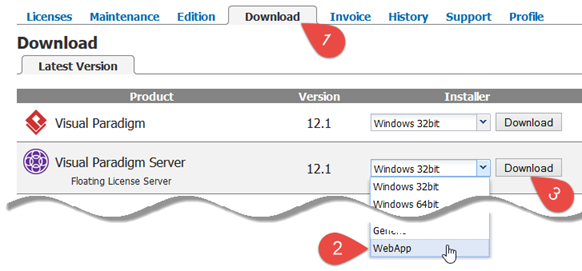

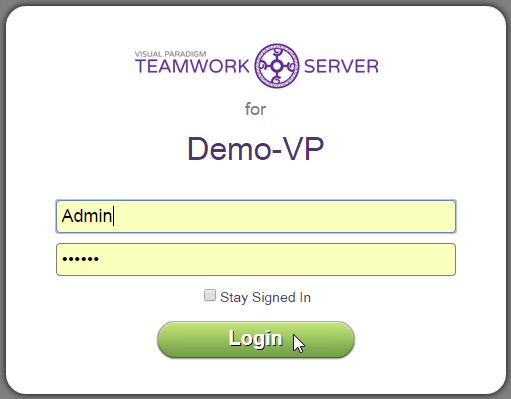

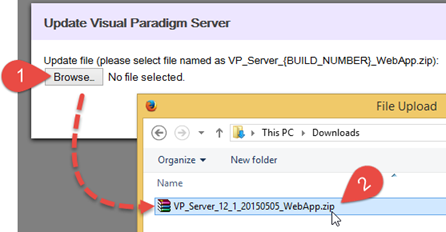
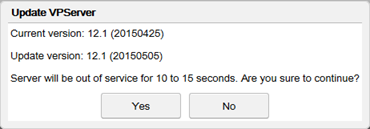
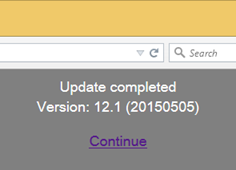

Leave a Reply
Want to join the discussion?Feel free to contribute!