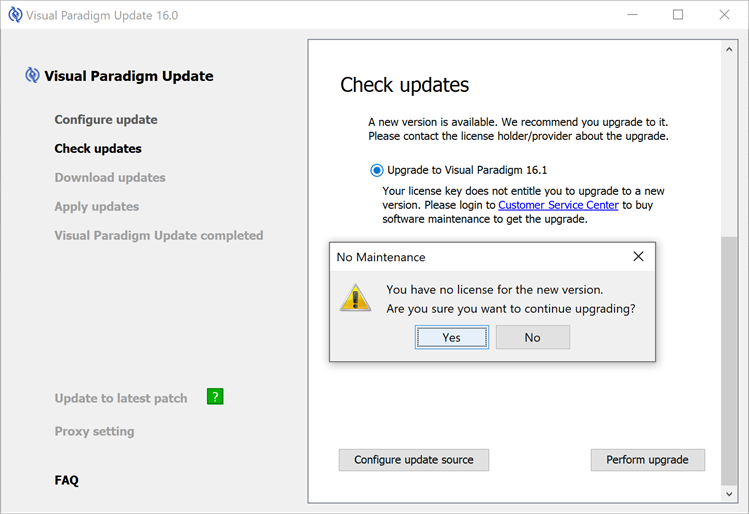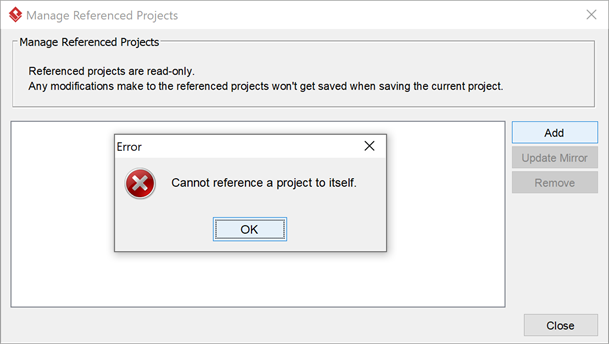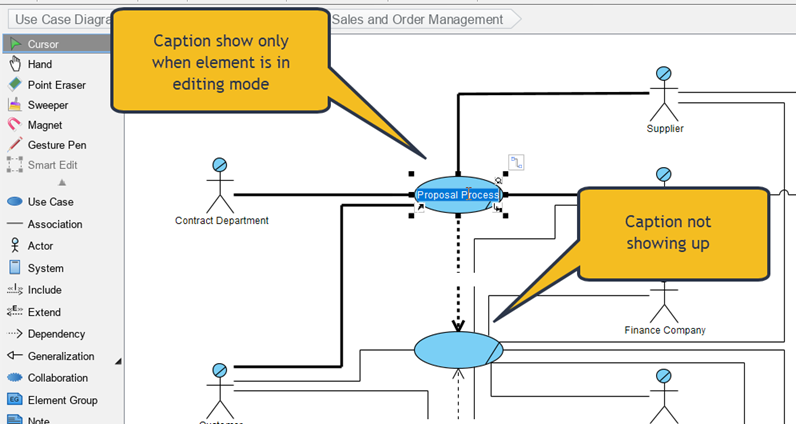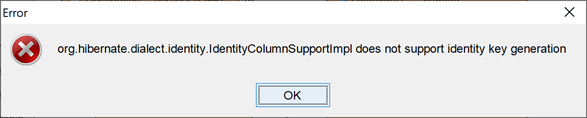Unable to upgrade Visual Paradigm to new version
I do have a valid license but being prompted I’m not entitle to upgrade to newer version:
Configure VP Server Update Module only provide update on specific build
 VP Server providing the update server module which helps to host the product update. The update module will constantly check for update from Visual Paradigm’s download site. By configure user’s Visual Paradigm client performing update via the update server, the colleagues are guarantee to be running the product on the same build. But for some company they want their colleague run on a fixed build rather than the latest one, you can then follow the procedure below to configure the update server only provide update on specific build number of Visual Paradigm. Read more
VP Server providing the update server module which helps to host the product update. The update module will constantly check for update from Visual Paradigm’s download site. By configure user’s Visual Paradigm client performing update via the update server, the colleagues are guarantee to be running the product on the same build. But for some company they want their colleague run on a fixed build rather than the latest one, you can then follow the procedure below to configure the update server only provide update on specific build number of Visual Paradigm. Read more
Output Use Case Scenario with Extension Point along with steps
Visual Paradigm’s Use Case Details editor allow users model every details of an use case, including discussion node, requirements, extra properties and flow of events. All these details can output to document using Doc. Composer. By default in use case flow of events the extension point will output in a separate list follow to the original flow. In this article we will show you how to output the extension point along with its associated step.
Import VP Online diagrams to VP Desktop
VP Online is a cloud platform which allow users to perform modeling work simply using web browsers. For VP Desktop user they can also use VP Online as their project repository. This article will teach you how VP Desktop user can access to the diagrams they created in VP Online using web browsers.
Cannot reference a project to itself
When trying to establish reference between projects it complains user is trying to establish reference to itself.
Generate HAR file for troubleshooting VP Online issues
When troubleshooting issues sometimes Visual Paradigm Support Team will need user’s help to obtain additional information about network request that generated in your browser while problem occurs. In this article we will show you how to collect the network request from your browser. Bear in mind that the collected network request may contain sensitive data including the content of the pages you downloaded while recording cookies. This will allow anyone who got your network request data impersonate your account and all information that being submitted while recording of the network request.
To obtain network request:
Read more
Specify default styles for text box in Doc. Composer
In Doc. Composer you can use the Text Box element to enter free text in your document. For each Text Box element you can highlight the text and use the Formatting button to specify its text style. But instead of specify the styles one by one, you can configure the default styles for the newly created Text Box.
To configure the default styles:
Model element’s name not showing on diagram unless it is under editing mode
In my diagram the caption of diagram elements are not showing up unless it is in editing mode.
Setup Team Collaboration Environment using VP Online
For Visual Paradigm Desktop user they can sign up VP Online and use it as their team collaboration repository. As long as your repository do not exceed 1GB size then this service will be free of charge. This article provide step-by-step instruction to VP Desktop user about how to sign-up their VP Online workspace and perform team collaboration on it.
Cannot generate Oracle DDL for Entity using Identity Key Generator
When trying to generate DDL for my entity model the following error prompt and complain identity key generator is not supported.