Unable to import project to Teamwork Server / VP Online
When trying to import your existing project to Teamwork Server / VP Online receive the following error.
This probably caused by either the file you trying to import is corrupted, or you trying to import a single project file (.vpp) to server. The Import Project with Revisions function is aimed to import Visual Paradigm project files which previously manged by a different server. If your project previously is managed by another server you can use your VP Client to export it with full revision history, and then import to your new server. To do this:
- Make sure all users committed their changes on their project.
- Open Visual Paradigm Desktop Client which is connected to your previous server.
- Go to Team > Utilities > Open Teamwork Client.
- Select your project and switch to Revisions tab.
- Press Export > Export all revisions form repository….
- Press Yes in prompt dialog.
- Save the exported project to file system.
- Login to Teamwork Server / VP Online as Admin user, or user who got create project permission.
- Switch Projects tab and press Import Project with Revisions button.
- Select the project file which exported in step 7.
- Resolve the mapping in commit history of your project with the users list in your current server, then press Import to proceed.
- When process is done then your project with all revision histories will be restored.
What if I only got a single project file?
Suppose your VP Desktop Client already logged in to your Teamwork Server / VP Online, in this case you can simply open your project and select File > Save as > VP Teamwork Server / VP Online to import it to your repository. You can also specify the target folder in repository for storing your project, and specify any other members will also participate in this project. Please note that you will need to have Create Project permission in your repository in order to perform project import.

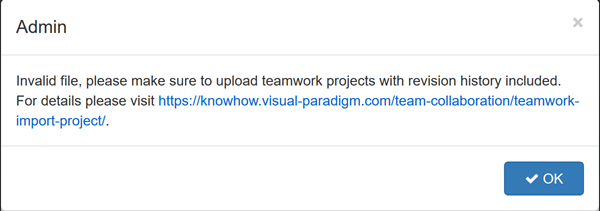
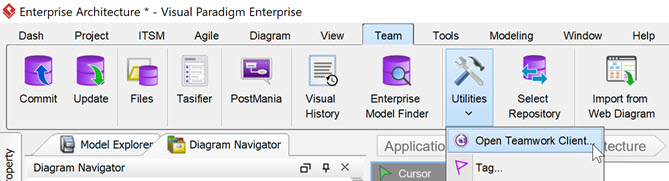
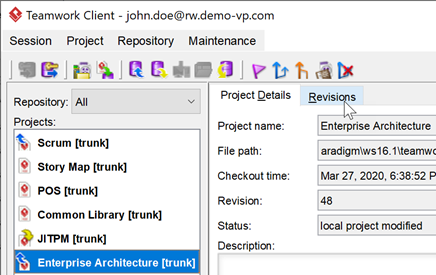
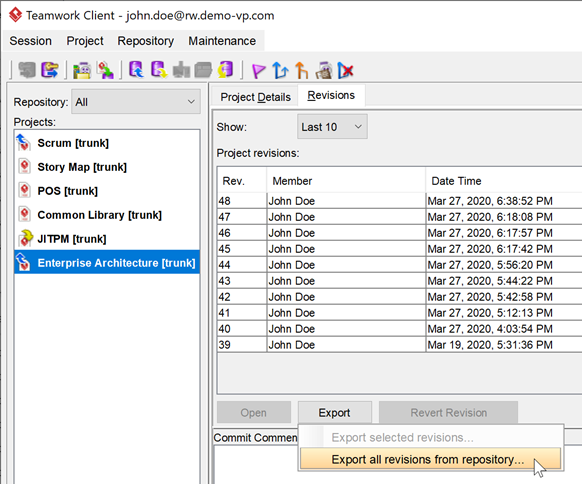
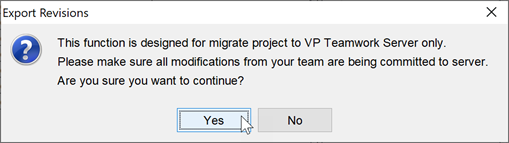
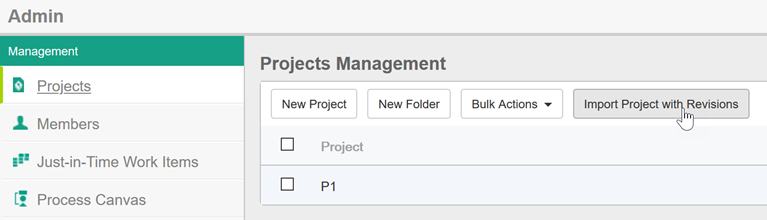
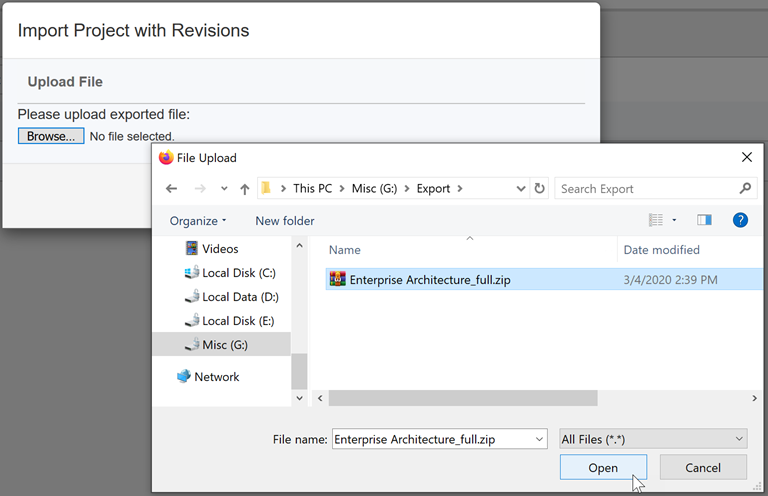
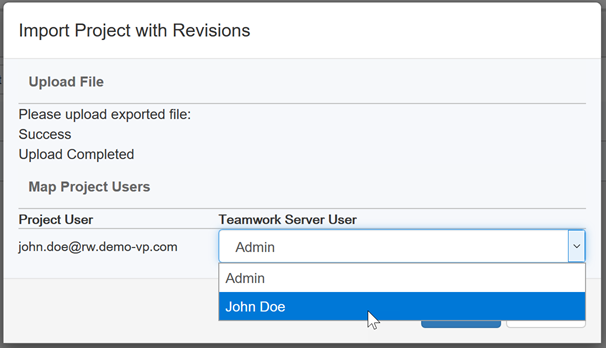
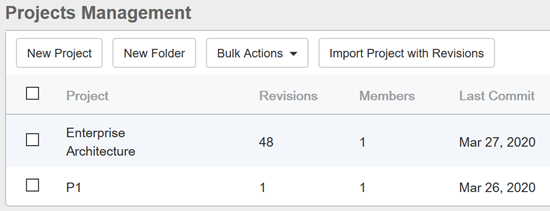
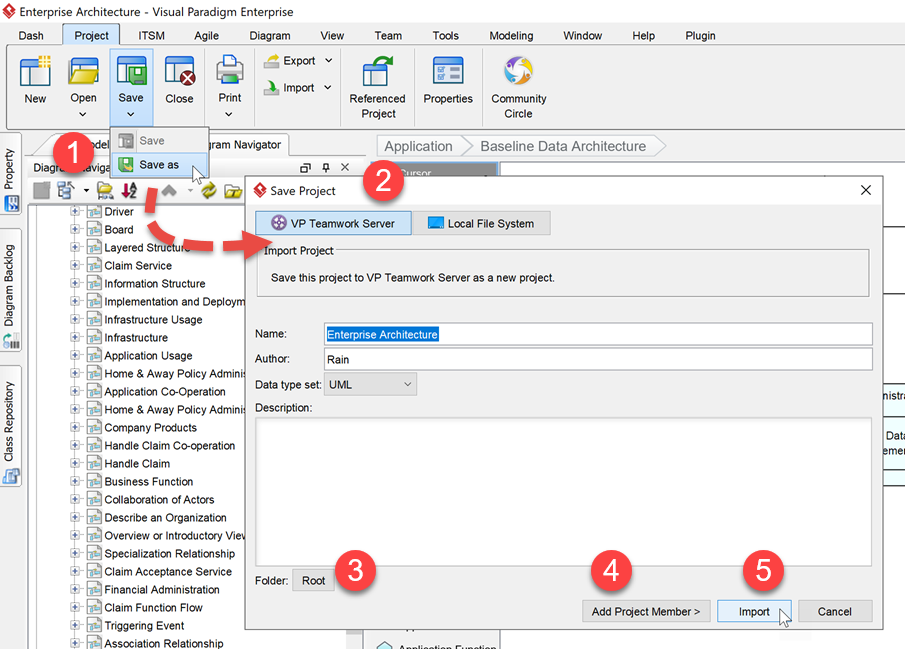

Leave a Reply
Want to join the discussion?Feel free to contribute!