How to Upgrade Agilian (With Subscription License) and VPository to New Version [Obsolete]
| This article is out-dated. Please refer to How to upgrade Visual Paradigm (with Subscription License) to New Version for details about how to update your Visual Paradigm subscription to latest version. |
| Agilian was discontinued since the product amalgamation in version 11.1. More details can be found at http://www.visual-paradigm.com/aboutus/newsreleases/vp-product-amalgamation-2014.jsp |
From time to time Visual Paradigm release new version to Agilian and VPository (Teamwork Server on the cloud) which cover bunch of new features and enhancements. As a subscription user, you can upgrade to new version without extra cost all the way through your subscription period. This article will teach you how to upgrade your Agilian in subscription license and your VPository to new version.
Knowing which type of license you are using
If you are not sure you are running the single seat license, floating license or the subscription license, you can follow the article Find out the Type of Visual Paradigm License You Are Using to find out which type of license you are using.
If you are using Agilian in single seat license, then please follow the procedures at How to Upgrade Agilian (With Single Seat License) and VPository to New Version to perform the upgrade. And if you are using floating license, then please follow the procedures at How to Upgrade Agilian (With Floating License) and VPository to New Version to perform the upgrade.
For the server, if you are not sure you are using on-premises Teamwork Server, VPository or other version servers, you can follow the article Find out the Type of Version Server You Are Using to find out which type of server you are using.
If you are using on-premises Teamwork Server, then please follow the procedures at How to Upgrade Agilian (With Single Seat License) and Teamwork Server to New Version to perform the upgrade.
Before we start
The upgrade process involves 3 steps, they are:
- Schedule a time with Visual Paradigm Support Team to upgrade your VPository
- Ask all user to commit their changes
- Upgrade Agilian to new version
To avoid missing out any steps throughout the upgrade process, please download the following checklist and use it during your upgrade process.
Checklist for upgrade Agilian in subscription license and VPository (MS Word)
Checklist for upgrade Agilian in subscription license and VPository (PDF)
Now let’s start the upgrade by schedule an upgrade time with Visual Paradigm Support Team.
1. Schedule a time with Visual Paradigm Support Team to upgrade your VPository
You never need to make your hands dirty for any maintenance work with your VPository, while Visual Paradigm manages it for you. This including regular backup and perform server upgrade. Since both the VPository and the Agilian need to be run in same version, to smooth your upgrade process it is recommend you schedule a time with Visual Paradigm Support Team to upgrade your VPository to new version. This can guarantee your VPository is being upgraded to new version at the scheduled time. You can send in your request by filling in the Support Request Form. Please include the date which your server needed to be ready in new version in your request and our support team will schedule it for you.
Once we got the upgrade scheduled, we can then move on to ask all users commit their changes before proceed.
2. Ask all user to commit their changes
Agilian will need to do project conversion every time when it open a project file which is in old version. To avoid user doing unnecessary project conversion, it is recommended that all users do a full commit on their project (see Agilian’s User’s Guide about how to perform full commit) to VPository before the scheduled upgrade date. Having a full commit serves for two purposes: to make sure all the modifications done by users are committed so that everyone can start on the same page after upgrade, and to boots the performance of the teamwork operations as the latest revision of the projects on VPository are converted to new version during the upgrade.
Once all user had committed the changes you can than sit back and wait for Visual Paradigm Support Team upgrade the VPository for you. We can move on to upgrade the Agilian once you received the notification about the VPository is ready.
3. Upgrade your Agilian
You can start upgrade your Agilian once you received the notification from Visual Paradigm about your VPository is ready. Upgrade Agilian to new version is pretty simple, and you can simply run the Agilian Update to get it done.
- The Agilian Update can be launched from your Start menu (MS Windows) or from the bin folder of the installation directory (all platforms).
Note that the upgrade process require write permission to the Agilian installation directory. For Windows user it is recommend you run Agilian Update as administrator in order to obtain the required permission.
- After launching the Agilian Update, select Visual Paradigm update server as the update source, then press Check Update to proceed.
- You will be prompted when new version is available. Select the new version and press Perform upgrade to proceed.
- The Agilian Update first upgrade and restart itself, and then the build number of the latest release will be shown. You can press the Perform upgrade button again to continue.
- After that the Agilian Update will download the upgrade from Internet to upgrade the software. Once the upgrade is finished your software will be ready to work with your new VPository.
Common Problems
Agilian Update said it cannot connect to update server
This is probably caused by a bad Internet connection, or your system need proxy server for accessing Internet. If you need to use proxy server for access Internet, you can then check the Use proxy server check box, and fill in the proxy host and port, as well as your login information (if needed).
You can also press the Proxy Setting button at the bottom left corner of Agilian Update to configure the proxy server before proceed to upgrade.
Agilian Update complains there is no license for new version
During the upgrade process the Agilian Update prompt you that you don’t have the license available for the new version.
This is caused by your subscription period is over. You can login to your Customer Service Center account and renew your subscription to continue using the software and get the upgrade. You can contact Visual Paradigm’s support team for any questions about performing upgrade as well as the subscription status of your licenses.
Agilian Update didn’t show there is a new version available
For users who are using Agilian prior to version 10.2 may need to run the Agilian Update twice in order to do the complete upgrade. The first run will be update the software to latest build on the current running version, while the second run will upgrade to latest version.

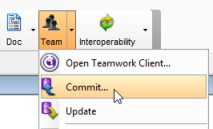
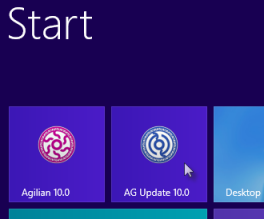
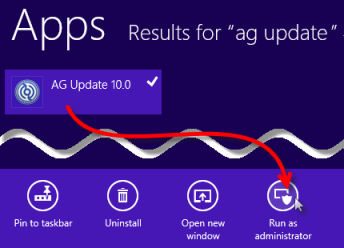
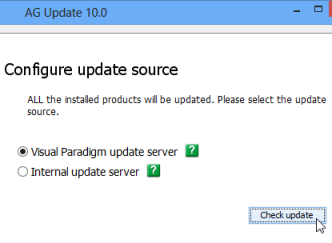
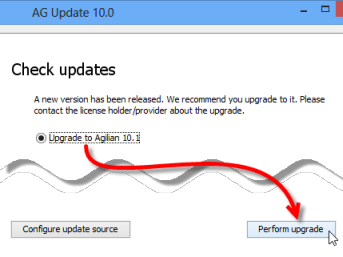
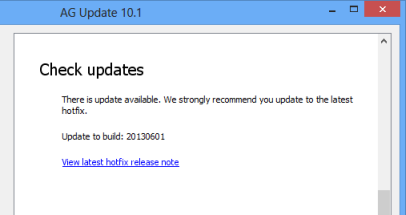
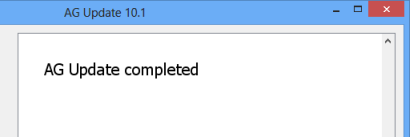
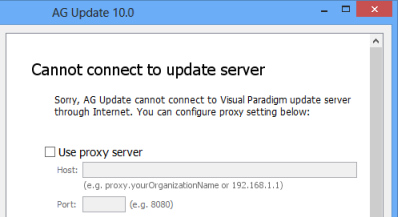
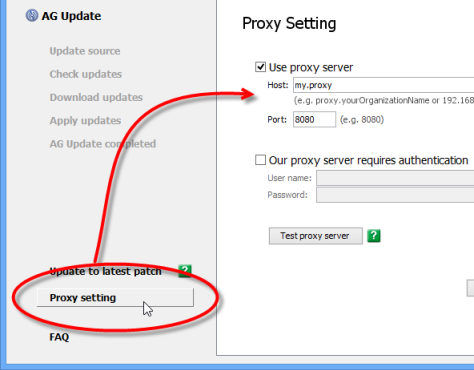
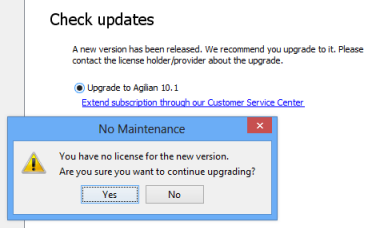

Leave a Reply
Want to join the discussion?Feel free to contribute!