How to Upgrade VP-UML on Mac (With Single Seat License) to New Version [Obsolete]
| This article is out-dated. Please refer to How to upgrade Visual Paradigm (with Single Seat License) to New Version for details about how to update your single seat licensed Visual Paradigm to latest version. |
| Visual Paradigm for UML (VP-UML) was discontinued since the product amalgamation in version 11.1. More details can be found at http://www.visual-paradigm.com/aboutus/newsreleases/vp-product-amalgamation-2014.jsp |
While the software industry keeps moving, Visual Paradigm keeps moving, too. Visual Paradigm release new version to Visual Paradigm for UML (VP-UML) in few months, with each version covering a large amount of new features and enhancements. Thanks to the maintenance contract system, customers can upgrade to new version without extra cost as long as your license is covered by maintenance contract. This article describes things that you need to know in order to upgrade your single seat license of VP-UML to new version, on Mac OS X.
Knowing your license type
Are you using a single seat license, floating license or a subscription license? If you are uncertain, read the following article to find out the type of license first.
Find out the Type of Visual Paradigm License You Are Using
If you are using floating license, read How to Upgrade VP-UML (With Floating License) to New Version to perform the upgrade. If you are using subscription license, then read How to upgrade VP-UML (Subscription License) to New Version to perform the upgrade.
Upgrade your VP-UML
The steps to upgrading VP-UML is pretty straight forward. All you need is to run VP-UML Update to get it done. VP-UML Update can be launched from the bin folder of the installation directory.
Note that the upgrade process require write permission to the VP-UML installation directory. It is recommended to run VP-UML Update with administrator user account in order to complete the process without any potential permission issues.
After launching the VP-UML Update, select Visual Paradigm update server as the update source, then click Check update to continue.
You should be informed that a new version is available. Select the new version and click Perform upgrade to proceed.
The build number of the latest build of the new version will be shown. Click the Perform upgrade button again to continue.
VP-UML Update will begin downloading the files essential in upgrading. Meanwhile, it helps you download and import the license in background. Therefore, once the upgrade has finished, you are fully ready to use in new version.
Common Problems
VP-UML Update says it cannot connect to update server
It might be caused by a bad Internet connection, or your system requires proxy server for accessing the Internet. If you need to use proxy server for accessing Internet, check the Use proxy server check box, and fill in the proxy host and port, as well as your login information (if needed).
You can also press the Proxy Setting button at the bottom left corner of VP-UML Update to configure the proxy server before proceed to upgrade.
VP-UML Update complains there is no license for new version
During the upgrade process, if you are prompted that you don’t have the license available for the new version, this could be due to the reason that your product maintenance has expired. You can login to your Customer Service Center account and renew the maintenance of your license to get the upgrade. After all, feel free to contact Visual Paradigm’s support team for any questions about performing upgrade as well as the maintenance status of your licenses.
I don’t see any new version available
If you are using VP-UML 10.2 or any version earlier, you may need to run the VP-UML Update twice in order to do the complete the entire upgrade process. The first attempt will update the software to latest build on the current running version, while the second attempt upgrades to latest version.
Related Know-how |

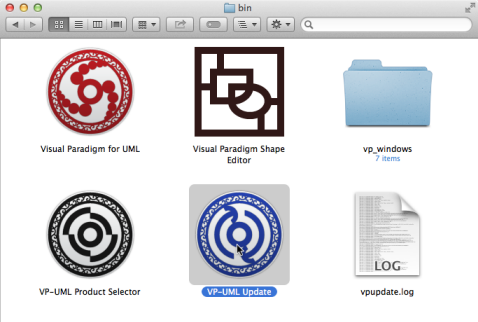
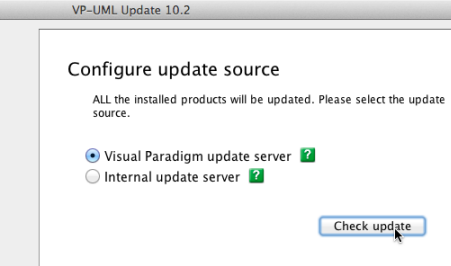
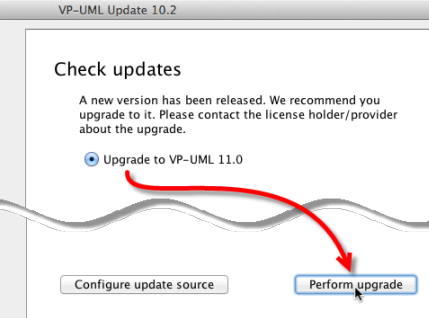
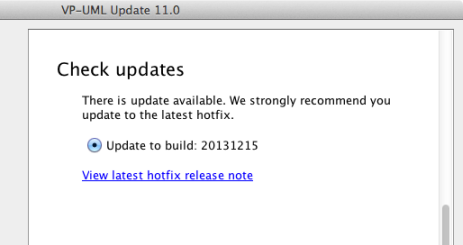
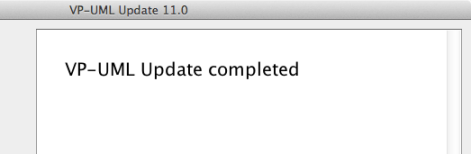
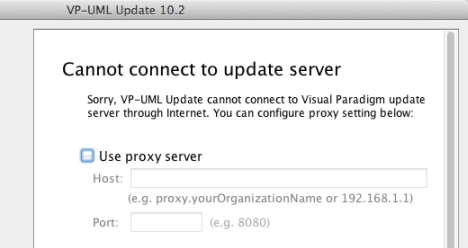
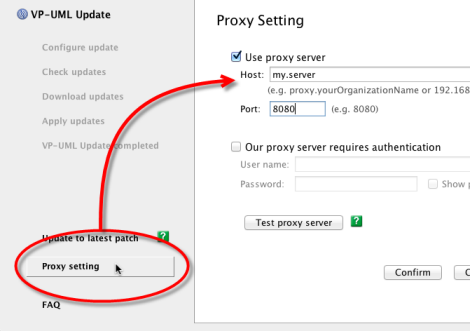
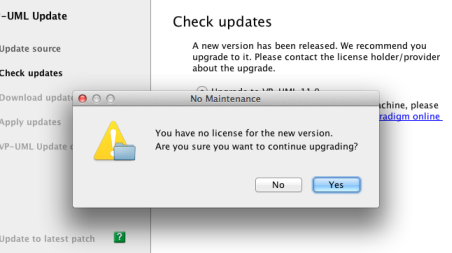

Leave a Reply
Want to join the discussion?Feel free to contribute!