How to Report Bug on Teamwork Operation
When you are using Visual Paradigm Teamwork Server (Teamwork Server) or VPository and find a problem, feel free to contact Visual Paradigm to seek for assistance. Remember, the more information you give us, the easier and faster for us to identify the problem, fix the problem and provide a proper solution. In most cases, the steps to produce problem, the log file and a screenshot illustrating the problem are sufficient for us to identify problem. It would be even more effective if you can send us the local project, server revisions as well as the server database (for Teamwork Server) so that we can reproduce and fix the problem accordingly.
In this article, we will walk through the items above as well as to see how to report bug to Visual Paradigm. Before we start, please note that any file/information you send us when reporting problem will only be used for internal testing and bug fixing purposes. Visual Paradigm will not share or publish any of the given data by any mean. If you have any uncertainties about the usage of your files, feel free to confirm with us.
Item 1 – Log file
A log file is a text based file that keeps track of what has happened in Visual Paradigm client and server, and error trace, if any. You can imagine it as a black box of an airplane. You can export log file from Visual Paradigm software with the following steps:
For Visual Paradigm client:
- Open About dialog under Help > About.
- Press the Export Log File… button to export the log file as a single zip.
- Save the zip file to your machine.
For On-Premises Teamwork Server:
- Access to VP Server web administrator portal and login as Admin user.
- Select Log on the left and press the Download as ZIP button to download all log files as a single zip.
- Save the zip file to your machine.
Item 2 – Screenshot
Sometimes, using image(s) to describe a problem is far more efficient than describing by text. This helps to prevent the chance of misunderstanding, hence to reduce potential communication overhead. To capture screenshot, you just need to try reproducing the problem and pressing the Prt Scr (Printscreen) button to take a snapshot of the problem. Save the screenshot in PNG or embed it in Microsoft Word. Avoid sending us JPG or BMP as they are either bad in quality or too large in file size, hence not efficient in transmission. If the problem involves multiple parts, feel free to capture image per part. We don’t mind reading images.
Item 3 – Steps
Tell us the steps you took to reproduce the problem, as well as the end result. Please describe as much detail as you can.
Item 4 – Local project folder
Visual Paradigm always hopes to reproduce reported problems in order to provide appropriate fixes. While the log file, screenshot and steps play an important part in telling what the problem is and provide basic information on how a problem can be reproduced, we also want to obtain the project files from you so that we can test with it, fix with it, verify with it. Here is the project folder we look for: %WORKSPACE%\teamwork_client\projects\%PROJECT%\
Item 5 – Server revisions
In order to reproduce a problem related to Teamwork Server, especially for problem that involve accessing the server (e.g. commit/update), we need not only the local project, but the server files as well. Please perform the steps below to obtain the files we need.
- Open the Teamwork Client You can select Team > Utilities > Open Teamwork Client to open it.
- Select the problem project from the list on the left hand side.
- Check the revision of your local project under the Project Details Remember the number here.
- Open the Revisions tab.
- Now, select your current revision, which is the one you see in step 3.
- Press the Shift key and press on the latest revision to select a range of revisions from the current revision until the latest revision.
- Click Export. Select Export selected revisions…from the popup menu.
In the directory selection window, specify a folder for storing the revisions and proceed with exporting. The folder where the exported files stored is what we would like to collect from you.
Item 6 – Server database (Teamwork Server 5.3 and above)
Starting from Teamwork Server 5.3, we use a database for storing the server-side user and project configuration. These configuration may be helpful in tracking down a problem. If you are using the localized database, please send us the database as well. The database folder is located at VPServer\webserver\webapps\ROOT\WEB-INF\VPServerDB in server.
How to report bug?
Once you have got the log file, the screenshots, steps, local project, server revisions and database, you can submit a ticket to Visual Paradigm for reporting problem. Try this:
- Visit: http://www.visual-paradigm.com/support/
- In the form, fill in the subject, which is a brief description of problem. Set the priority indicating how severe the problem is. In Details section, write down the steps and any information you think relevant and worth reporting. For example, tell us your hardware specification if you think it does matter.
- Upload the log file as well as your project file (optional). You can zip the exported log files, screenshot images, local project and server revisions files. Click Browse and select the zip file. If the file is too large (> 2MB), the file may not be sent properly. In such case, please ask Visual Paradigm for an upload link for you to upload the files. We will reply you with a URL accordingly.
- Fill in your name and Email. Be sure the Email address is correct. Otherwise we won’t be able to get touch with you when any progress has been made.
- Fill in the product details.
- Click Submit. You should then see a page like this:
Check your Email box. You should receive an Email that describes the steps to login to the online ticket system. You can login to check the status of problem report or to send us replies in further.
Related Know-how |
Related Links |

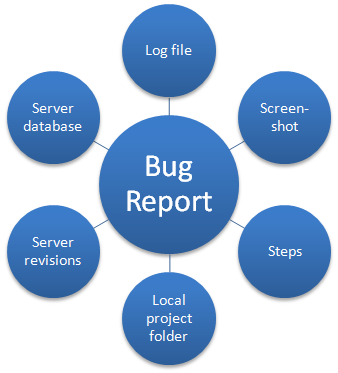
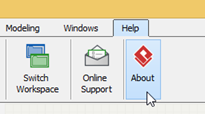
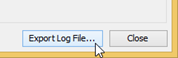
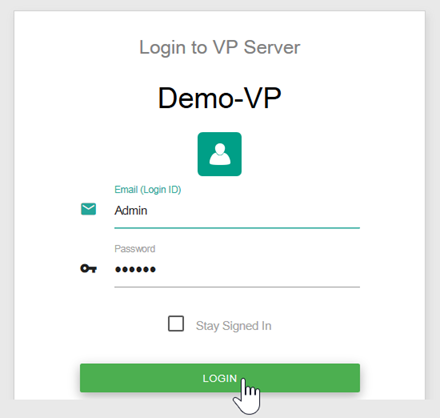
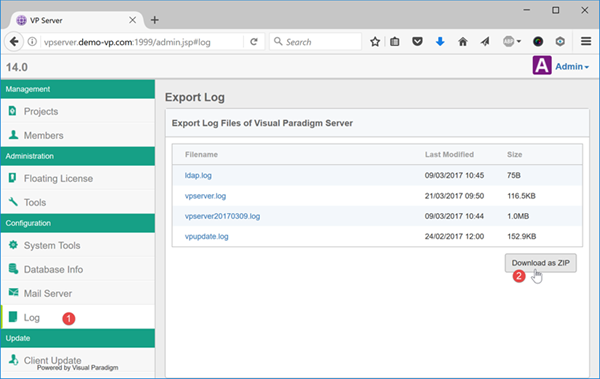
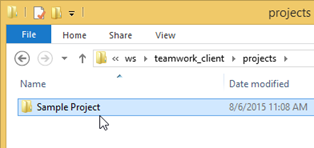
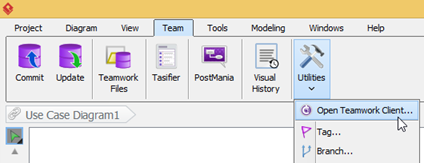
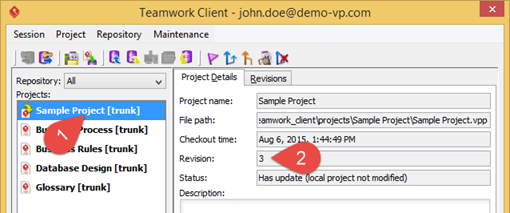
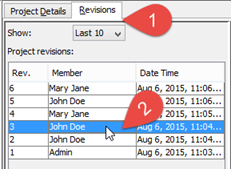
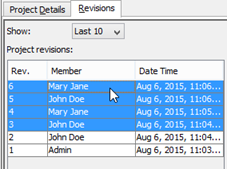
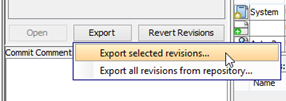
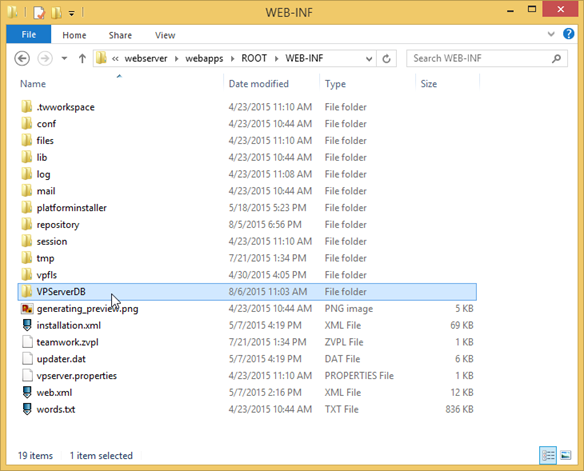
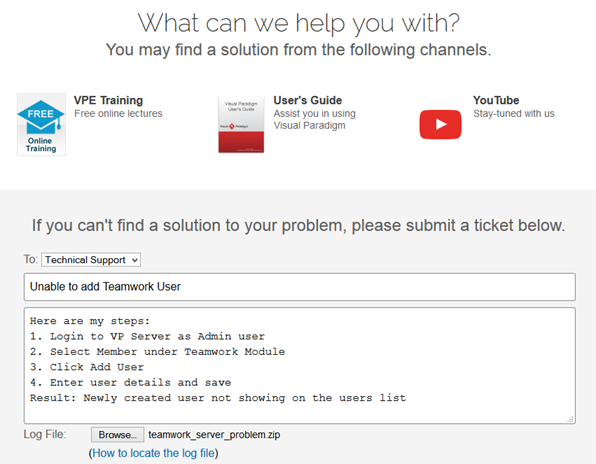

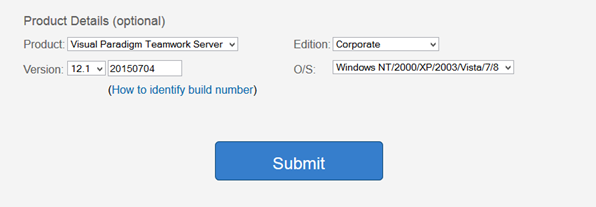
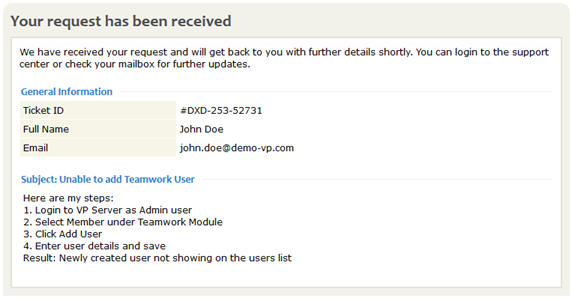
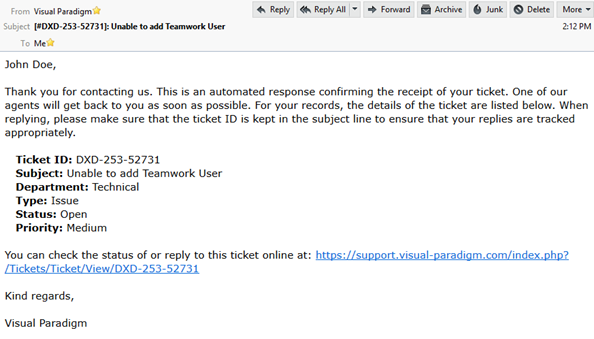

Leave a Reply
Want to join the discussion?Feel free to contribute!