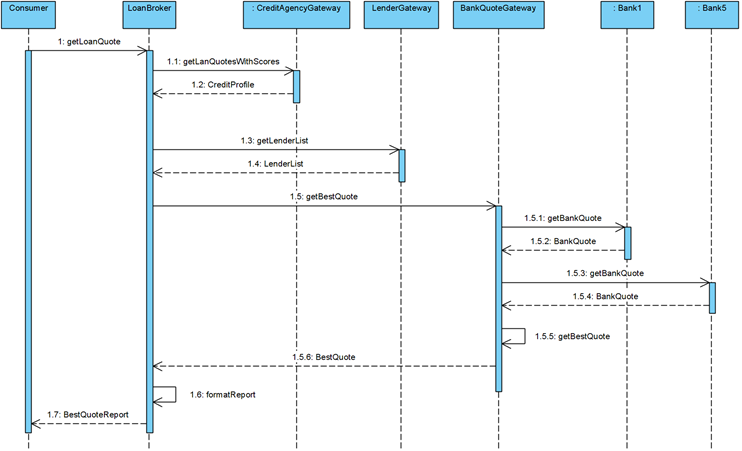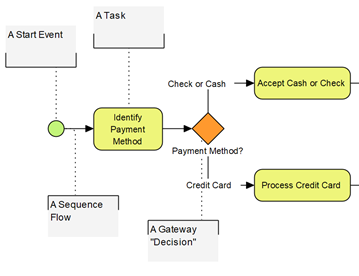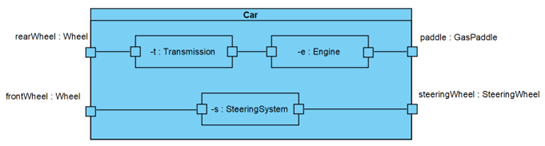Composite Structure Diagram is a UML diagram specific for model the internal structure of a structured classifier or collaboration. Ports are often used to represent property of classifier that specifies a distinct interaction point between the classifier and its environment, or between the classifier and its internal parts. Same as a normal model elements in Visual Paradigm, the ports can be reused across diagram when reusing the parent classifier. In this article we will show you how to reuse the port of a classifier in different diagram. Suppose we have the composite structure diagram like below and we reuse the Car class on a different diagram.
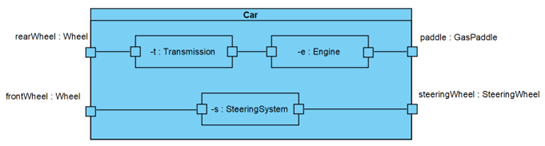
Original composite structure diagram
To bring up the ports which already attached to the Car class: Read more