Adjust number of users to be listed in DS Connector when connecting to Active Directory
Visual Paradigm Online and the on-premises Teamwork Server support integrate with Active Directory using Visual Paradigm’s DS Connector to perform user authentication. During setup you can select the users from your Active Directory to join your VP Online/Teamwork Server. Some users may experience a problem that they can only list out the first 1000 users from Active Directory, where users out of this range cannot be select. This is caused by Active Directory by default only allow query on 1000 objects, which means you can only list out 1000 users in DS Connector. In this article we will show you how to adjust the query limit in your Active Directory to solve this problem.

 VP Server is a server application which included the
VP Server is a server application which included the 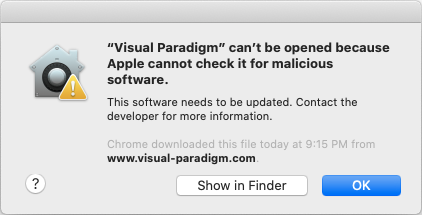
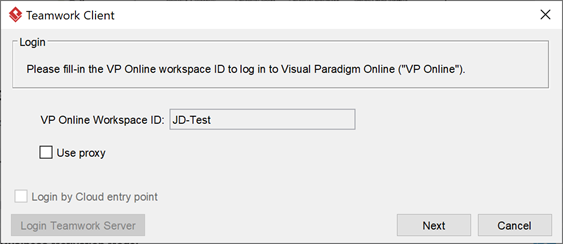
 Starting from version 16.0 Visual Paradigm’s on-premises Teamwork Server and VP Online support user authentication with Kerberos. This article explains how to configure your Teamwork Server/VP Online for Kerberos authentication.
Starting from version 16.0 Visual Paradigm’s on-premises Teamwork Server and VP Online support user authentication with Kerberos. This article explains how to configure your Teamwork Server/VP Online for Kerberos authentication.