How to Upgrade VP-UML (With Single Seat License) to New Version [Obsolete]
| This article is out-dated. Please refer to How to upgrade Visual Paradigm (with Single Seat License) to New Version for details about how to update your single seat licensed Visual Paradigm to latest version. |
| Visual Paradigm for UML (VP-UML) was discontinued since the product amalgamation in version 11.1. More details can be found at http://www.visual-paradigm.com/aboutus/newsreleases/vp-product-amalgamation-2014.jsp |
From time to time Visual Paradigm release new version to Visual Paradigm for UML (VP-UML) which cover bunch of new features and enhancements. Thanks to the maintenance contract system, you can upgrade to new version without extra cost as long as your license is covered by maintenance contract. This article will teach you how to upgrade your single seat license of VP-UML to new version.
Knowing which type of license you are using
If you are not sure you are running the single seat license, floating license or a subscription license, you can follow the article below to find out which type of license you are using.
Find out the Type of Visual Paradigm License You Are Using
If you are using floating license then please follow the procedures at How to Upgrade VP-UML (With Floating License) to New Version to perform the upgrade. And if you are using subscription license, then please follow the procedures at How to upgrade VP-UML (Subscription License) to New Version to perform the upgrade.
Upgrade your VP-UML
Upgrade the single seat licensed VP-UML to new version is pretty simple, and you can simply run the VP-UML Update to get it done. The VP-UML Update can be launched from your Start menu (MS Windows) or from the bin folder of the installation directory (all platforms).
Note that the upgrade process require write permission to the VP-UML installation directory. For Windows user it is recommend you run VP-UML Update as administrator in order to obtain the required permission.
After launching the VP-UML Update, select Visual Paradigm update server as the update source, then press Check Update to proceed.
You will be prompted when new version is available. Select the new version and press Perform upgrade to proceed.
The VP-UML Update first upgrade and restart itself, and then the build number of the latest release will be shown. You can press the Perform upgrade button again to continue.
After that the VP-UML Update will download the upgrade from Internet to upgrade the software. At the same time download and import the new license key for you. Once the upgrade is finished your software and license will be ready to use in new version.
Common Problems
VP-UML Update said it cannot connect to update server
This is probably caused by a bad Internet connection, or your system need proxy server for accessing Internet. If you need to use proxy server for access Internet, you can then check the Use proxy server check box, and fill in the proxy host and port, as well as your login information (if needed).
You can also press the Proxy Setting button at the bottom left corner of VP-UML Update to configure the proxy server before proceed to upgrade.
VP-UML Update complains there is no license for new version
During the upgrade process the VP-UML Update prompt you that you don’t have the license available for the new version.
This is caused by your license do not entitle for the upgrade to new version. You can login to your Customer Service Center account and renew the maintenance of your license to get the upgrade. You can contact Visual Paradigm’s support team for any questions about performing upgrade as well as the maintenance status of your licenses.
VP-UML Update didn’t show there is a new version available
For users who are using VP-UML prior to version 10.2 may need to run the VP-UML Update twice in order to do the complete upgrade. The first run will be update the software to latest build on the current running version, while the second run will upgrade to latest version.
Related Know-how |

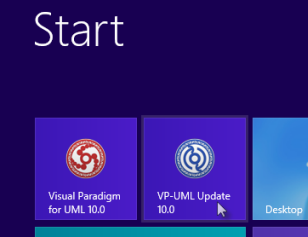
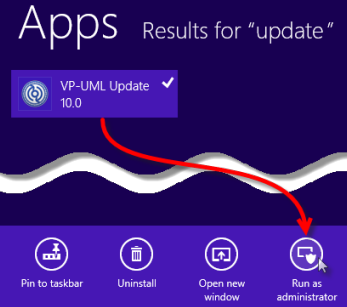
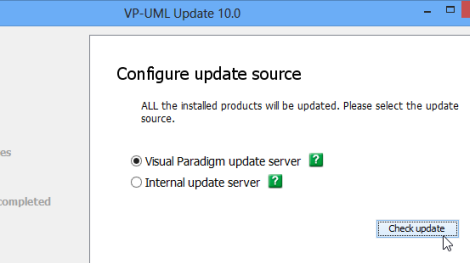
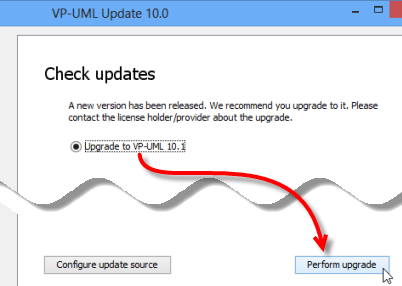
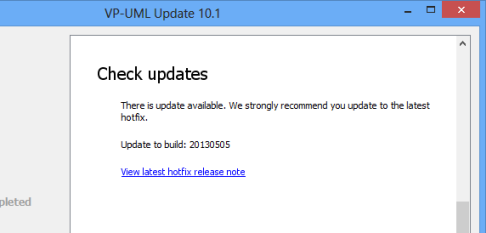
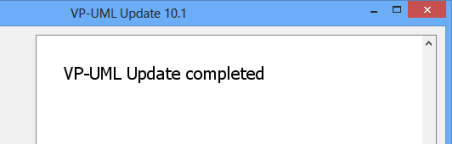
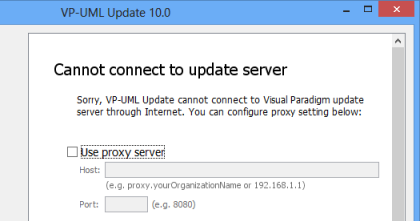
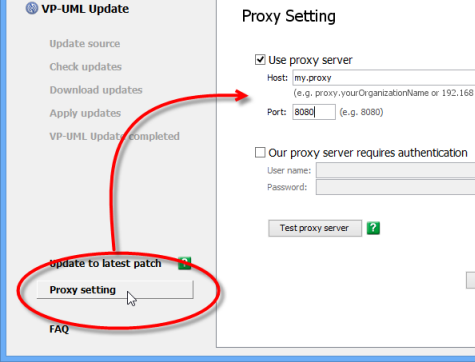
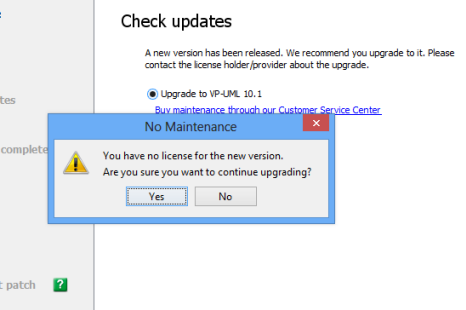

Leave a Reply
Want to join the discussion?Feel free to contribute!